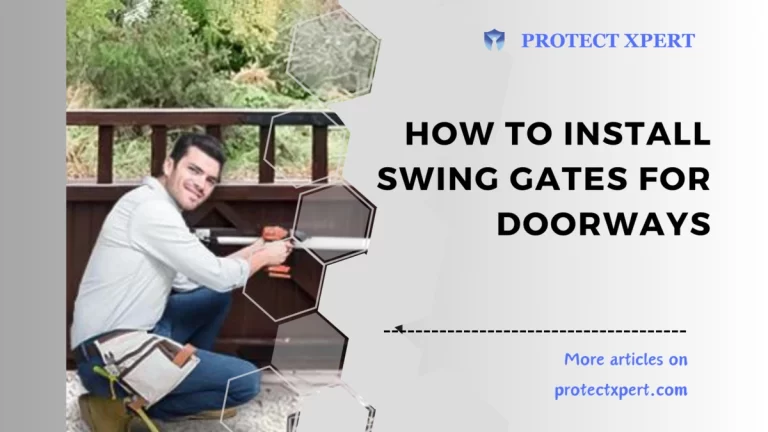How Often Does Nest Protect Check Wi-Fi?
If you’re new to Nest Protect, you might be wondering, “How often does Nest Protect check Wi-Fi?” This is an important question since Nest Protect is a smart smoke and CO detector that relies on a Wi-Fi connection to work properly. In this article, we’ll explore how to know if Nest Protect is connected to Wi-Fi, how often it checks for Wi-Fi, and how to improve your Nest Wi-Fi connection.
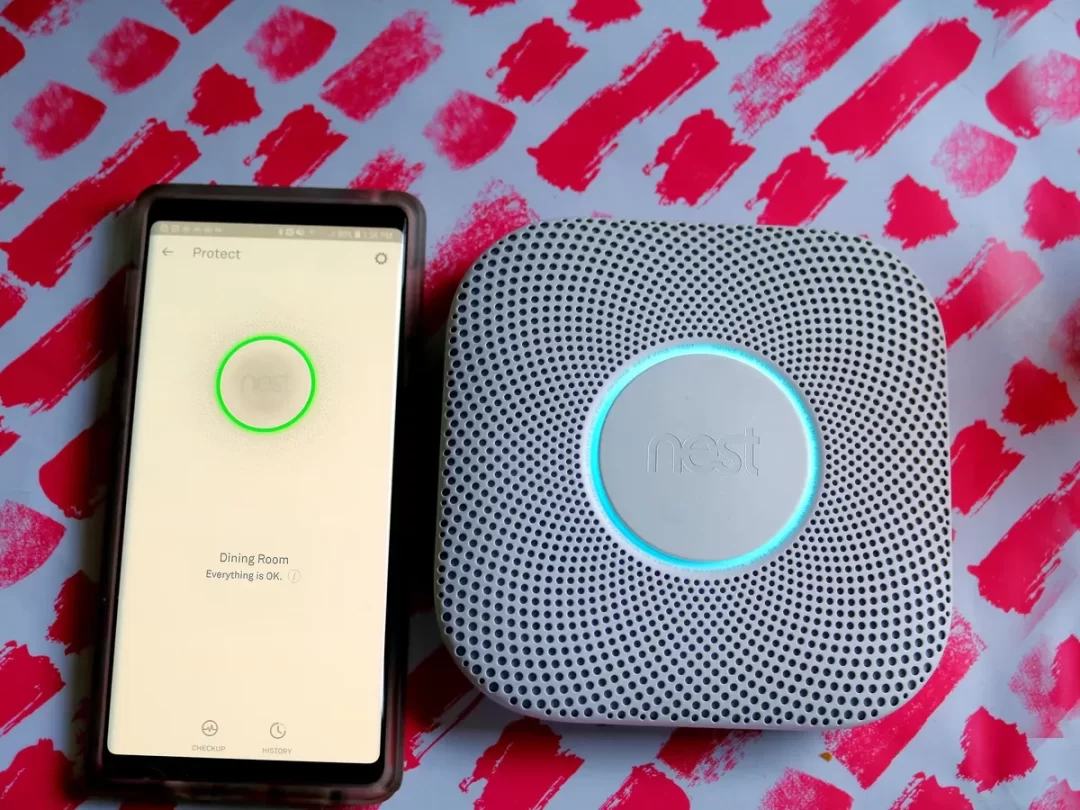
How Often Does Nest Protect Check Wi-Fi?
Nest Protect is designed to check for a Wi-Fi connection every 60 minutes. This is to ensure that it’s always connected and able to receive updates or send emergency alerts if needed.
If your Nest Protect is not able to connect to Wi-Fi, it will continue to try to connect every 5 minutes until it’s successful.
Does Nest Protect Work if Not Connected to Wi-Fi?
Yes, Nest Protect can still function as a smoke and carbon monoxide detector even if it’s not connected to Wi-Fi.
However, you won’t receive any alerts or be able to control the device through the Nest app if it’s not connected to Wi-Fi. It’s important to keep your device connected to Wi-Fi for maximum functionality and convenience.
How Do I Know if Nest Protect is Connected to Wi-Fi?
To check if your Nest Protect is connected to Wi-Fi, you can use the Nest app. Open the app and select your Nest Protect. When it’s connected to Wi-Fi, you’ll see a green Wi-Fi icon. If it’s not connected, you’ll see a gray Wi-Fi icon.
You can also check the Wi-Fi status on the Nest Protect itself. If the LED light ring is solid green, it’s connected to Wi-Fi. When it’s blinking yellow, it’s trying to connect. If it’s red, there’s an issue with the Wi-Fi connection.
What Happens if Nest Disconnects from Wi-Fi?
If your Nest Protect disconnects from Wi-Fi, it will continue to work as a traditional smoke and CO detector. However, you won’t be able to receive emergency alerts or use the app to check on your home’s safety when you’re away.
If your Nest Protect is having trouble connecting to Wi-Fi, try moving it closer to your Wi-Fi router or using a Wi-Fi extender.
How Do I Know if Nest Protect is Working?
To make sure your Nest Protect is working, you can use the Safety Checkup feature in the Nest app.
Also, this feature checks the status of all your Nest products, including the Nest Protect. It will let you know if there are any issues with your devices or if they’re working properly.
You can also check the battery life of your Nest Protect by using the app or checking the LED light ring on the device. If the light ring is flashing yellow, it’s time to replace the batteries.
How Do I Improve My Nest Wi-Fi Connection?
If you’re having trouble with your Nest Wi-Fi connection, there are a few things you can do to improve it:
- Move your Nest Protect closer to your Wi-Fi router
- Use a Wi-Fi extender or mesh network to extend your Wi-Fi signal
- Make sure your router is up to date with the latest firmware
- Use a 2.4GHz Wi-Fi network, as Nest Protect does not work with 5GHz networks
- Avoid placing your Nest Protect in areas with poor Wi-Fi signal
Does Nest Protect Work on 5GHz Wi-Fi?
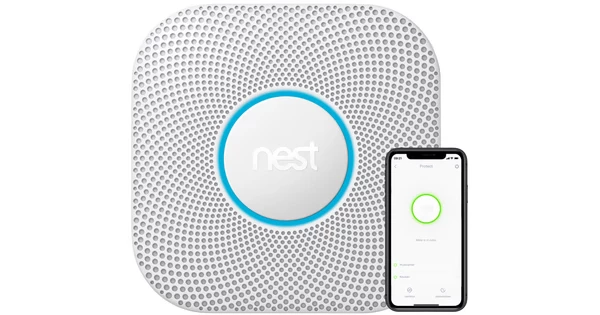
No, Nest Protect does not work on 5GHz Wi-Fi networks. It only works with 2.4GHz Wi-Fi networks. Make sure to check your Wi-Fi network settings before setting up your Nest Protect.
How Do I Know if My Nest is 2.4 or 5?
To check if your Nest is connected to a 2.4GHz or 5GHz network, you can use the Nest app. Open the app and select your Nest device.
Then, go to the Wi-Fi settings and check which network it’s connected to. If it’s connected to a 2.4GHz network, it will say “2.4GHz” next to the network name.
Should I Turn on WPA3 on Nest Wifi?
Yes, enabling WPA3 on your Nest Wifi can enhance your network’s security by using a stronger encryption method to protect your Wi-Fi network and connected devices.
WPA3 is a newer and more secure Wi-Fi encryption protocol than WPA2. If your Nest Wi-Fi router supports WPA3, it’s recommended to turn it on for added security.
Also, to do this, open the Google Home app and select your Nest Wi-Fi router. Then, go to the Wi-Fi settings and turn on WPA3.
How Do I Separate 2.4 and 5GHz on Google Nest?
If you want to separate your 2.4GHz and 5GHz networks on your Google Nest Wi-Fi router, you can do so by following these steps:
1. Open the Google Home app and select your Nest Wi-Fi router.
2. Go to the Wi-Fi settings and select “Advanced settings.”
3. Under “Advanced settings,” select “DNS.”
4. Turn off the option for “Private DNS.”
5. Go back to the Wi-Fi settings and select “Device settings.”
6. Select the device you want to separate and go to the Wi-Fi settings for that device.
7. Under “Wi-Fi band,” select “Only 2.4GHz.”
Conclusion
In conclusion, Nest Protect is a smart home security device that relies on Wi-Fi connectivity to work correctly. It checks for Wi-Fi every 60 minutes to ensure it’s always connected and working properly.
If you’re having trouble with your Nest Wi-Fi connection, there are a few things you can do to improve it, such as moving your device closer to your router or using a Wi-Fi extender.
Remember that Nest Protect only works with 2.4GHz Wi-Fi networks, so make sure to check your network settings before setting it up. By following these tips, you can ensure your Nest Protect is always connected and working to keep your home safe.